
Written by Iftekhar Chowdhury. In collaboration with oDeskStudio
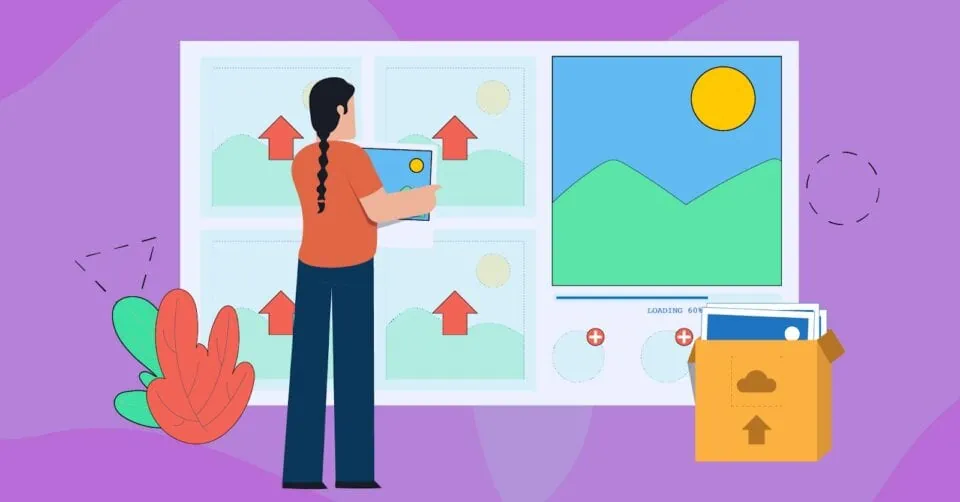
In the SEO world, we all spend a LOT of time optimizing our content.
But did you know that optimizing your site’s images is also super important?
Well, let me tell you all about it.
In this guide I’m going to cover:
By the end, you should fully understand why image SEO is crucial for your site and how it can help to improve your rankings both on the SERPs and on Google Images.
In the SEO world, we all spend a LOT of time optimizing our content.
But did you know that optimizing your site’s images is also super important?
Well, let me tell you all about it.
In this guide I’m going to cover:
By the end, you should fully understand why image SEO is crucial for your site and how it can help to improve your rankings both on the SERPs and on Google Images.
If you use a lot of images on your site, good – you should be. Humans are visually-oriented creatures and nothing grabs our attention quite like an engaging image. In fact, according to Optinmonster, online content that contains images receives up to 94% more views than content without them.
Simply put, you need to include images in your content to engage users and boost your rankings.
So, how do you ensure images contribute to your SEO efforts? Well, that’s where image SEO comes in.
As you can see, image SEO is really important and has many benefits. You need to make sure your images are optimized to aid you in your quest for better rankings.
To help you do that, here are my 15 top tips for image optimization.
Using the right image file type (also commonly referred to as image formats) is vital to make sure your images are displayed properly, not blurry, and are clearly visible to users. You also need to make sure you’re using image formats that Google can index correctly.
Image formats that Google can index are:
So, which image format is best for SEO? Before making that decision, you need to understand the different formats:
So which one should you use?
Ultimately, the format that works for you depends on your own preferences. The types of images you use on your site, and how much speed and quality you want to achieve, will determine which format you choose.
By the way, I really wouldn’t recommend using GIFs on your pages if you can avoid it. They might look cool but they have a tendency to slow load speeds WAY down.

It’s important to remember that image size and file size are two different things. Image size refers to how big or small an image is in terms of its width and height (e.g. 1050 pixels by 1000 pixels). The file size is the storage space it occupies (e.g. 350 KB).
Images with large dimensions (width and height) can really slow down the loading speed of pages. This is because the browser has to load the full image even if it’s bigger than the maximum width that the site displays.
For instance, if your blog’s maximum width is set to 650 pixels, and you upload an image with a width of 5,500 pixels, the browser will still need to download the full-sized image. This can slow page load speeds down significantly.
So, the image needs to be resized to match the intended display size.
Of course, this means you need to check the maximum width and height of the intended display size. To learn how to do this, check out the helpful guide I’ve linked to.
Once you’ve worked out the correct dimensions for your images, it’s time to resize them. One of my favorite tools for resizing images is Bulk Resize Photos.
All you need to do is open it up in your browser and then drag your images across or upload them from your device.
Image compression reduces the size of image files. This makes them more suitable for quick loading and efficient storage on various devices.
The file size of images directly affects the overall loading speed of a page. So, if a page has images with large file sizes then users might have to wait for longer than usual to start interacting with it. This can be frustrating for users and could even drive them away from your site.
Large images also contribute to higher bandwidth consumption. This is the amount of data transferred between your site and its users.
If a user accesses one of your pages with larger images then more data needs to be transmitted. This results in increased bandwidth usage which can strain your web hosting resources.
As lots of web hosting providers charge based on the amount of data transferred or resources used, this can drive up your hosting costs. This means you should be compressing your images before you place them on your page.
However, compressing your images can lead to a loss of quality. This all depends on the image format you choose though. As I mentioned earlier, JPEG uses lossy compression and PNG uses lossless compression. So, while JPEG can usually be compressed more than PNG, it will lose quality.
That’s where WebP comes back in. Remember, it can be compressed more than both JPEG and PNG while still retaining the quality of the images to a certain degree.
As a rule of thumb, you should aim to compress images to 100 KB or less. If you’re compressing a very large image, it might not be possible to get it down this low without seriously reducing the quality. If this is the case, compress it as much as you can while ensuring that the image is still usable.
As I mentioned earlier, alt text plays a crucial role in helping Google and alternate search engines comprehend the content and context of images, especially since they can’t interpret them visually. It’s also used by screen readers to describe images to visually impaired users. So, it’s vital for the accessibility of your pages and enhancing your UX.
Plus, browsers display the alt text for an image when the image itself can’t be rendered.
This means your alt text needs to be descriptive, and you should use relevant keywords within it. By doing so, you provide essential context to search engines and align your images with user search queries. This can enhance their relevance in the SERPs and Google Images. Now, let’s delve deeper and explore the best practices for using it.
Alt text best practices
A good technique to use when creating alt text is to imagine someone reading it to you while you have your eyes closed. If you can clearly picture the image in your head, then the alt text is doing its job.
Now, let’s take a look at an example of poor alt text and good alt text.

When crawling and indexing pages, Google crawls them from the perspective of a mobile browser. It then ranks the pages based on the mobile version. This is known as “mobile-first indexing” and it came about because of the MASSIVE increase in searches from mobile devices over the past few years.
In fact, in the first quarter of 2023 mobile traffic accounted for 58.33% of all global internet traffic. This means that optimizing your site for mobile devices has never been more important and that includes your images.
As mobile screens are smaller than desktop screens, it’s essential to utilize responsive image techniques that enable your images to seamlessly adapt to your responsive designs. This means that browsers can display images in the appropriate size for the device they are being viewed on.
Several content management systems (CMSes) come with built-in responsive designs or offer responsive themes and templates. This removes the hassle of ensuring your site is mobile-friendly. Some of these CMSes include:
WordPress
Joomla
Drupal
Wix
Squarespace
However, you’ll still need to select your image file types and compress your images, just as you would for your desktop site.
If you’re using WordPress, there are a ton of plugins available to help you compress and resize your images. These are my top 3 picks:
Smush: This is a widely used image optimization plugin that automatically compresses and resizes images while maintaining quality.
ShortPixel: This plugin offers both lossless and lossy compression options. It can compress images in bulk and even serves WebP images for faster loading.
Imagify: This is another user-friendly image optimization plugin that allows you to compress and resize images with ease.
If you’re planning to write your own HTML code to make your images responsive, it can get quite complicated, so I recommend that you hire a web developer or check out Google’s responsive images guide.

At :oDeskStudio, we take a comprehensive and proactive approach to cosmetic dentist marketing. Our dental marketing services are perfected through years of working with hundreds of dentists. We know how to keep your cosmetic practice ahead of the game and ensure you’re attracting and booking more of the high-value patients you are craving.
If you want to learn more, book an intro call. We’d love to hear from you.